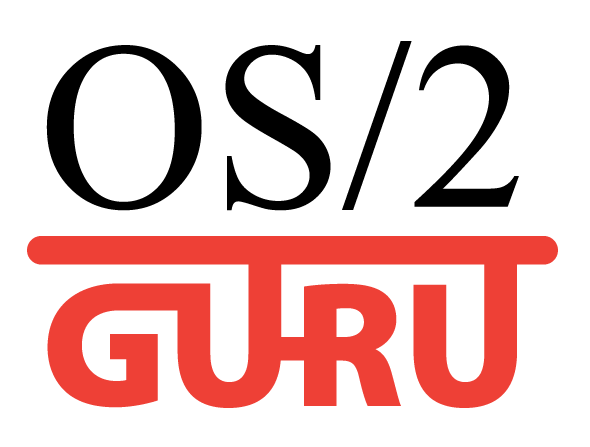OS/2.GURU Library
Reviews / articles about OS/2 eComStation ArcaOS
ArcaOS, eComStation, IBM OS/2 Warp
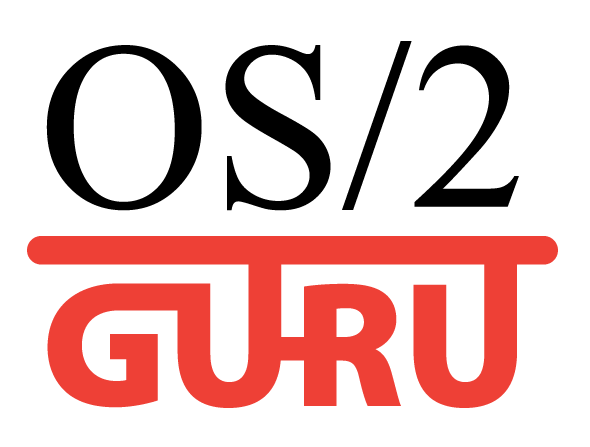
OS/2.GURU LibraryReviews / articles about OS/2 eComStation ArcaOS |
Operating systems ArcaOS, eComStation, IBM OS/2 Warp |
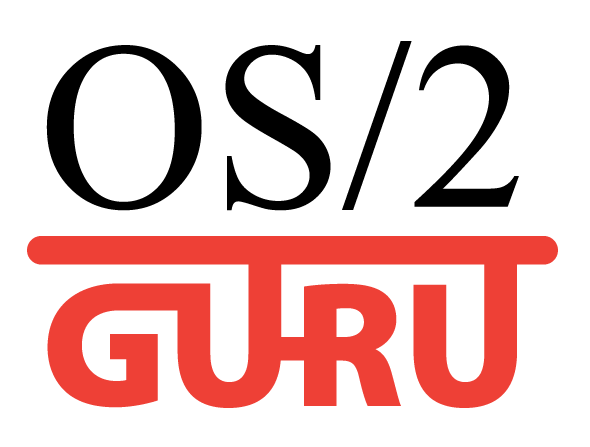
|

|
|
|
DATE: 2010-12-12 17:59:57 AUTHOR: eCo Software
edition: 2011/01/15
Section 1: ACPI works for your computer
Section 2: You can't boot to desktopUsually you can boot ACPI.PSD without parameters. And you have problems if boot in /SMP /PIC mode or /SMP /APIC mode.
Section 3: You can boot eComStation PC to desktop but have problems? Do you have troubles with
Section 4: Utilities and applications to manage ACPIYou can install ACPI Setup to configure ACPI APM.
Section 5: Contact support serviceIf you have troubles with ACPI configuration then contact the support service.
Comments:
|
|
|||||||||||||||||||||||||||||||||||
|
ArcaOS 5.1.1 whatsnew - PNG iconsPNG icons on Desktop PNG icons on Desktop. (instead of ancient .ico designed in 1994) |

Panorama VESA video driver for OS/2eCo Software have released Panorama VESA driver in 2007 - OS/2 survived the crisis |
// надо на ENG!!
|
| Every conference is important. |
Warpstock Europe 2017
Interview with Lars Erdmann
What was happening at that conference? |